For Product Managers
This guide covers the workflows accessible through ChatGPT (or other MCP-compatible chatbots) for non-technical users as well as the limitations that require access to code.
With ChatGPT's MCP (Model Context Protocol) integration, you and your AI assistant can manage your AnotherAI agents, without opening an IDE or otherwise accessing code.
Getting Started
If you haven't set up the AnotherAI MCP with ChatGPT, see the MCP setup instructions.
Need an extra hand with the setup or have questions this guide didn't cover? We're happy to help. Reach us at team@workflowai.support or on Slack.
What Can Be Done with AnotherAI + ChatGPT?
Debug Agent Issues
Learn more about debugging agent issues in our Debugging guide.
It's rare that an agent will work as expected 100% of the time. When your agent isn't working as expected and you're not sure why, ChatGPT can help you investigate and identify problems.
Navigate to ChatGPT
Make sure that you have Developer Mode ON and the AnotherAI MCP enabled
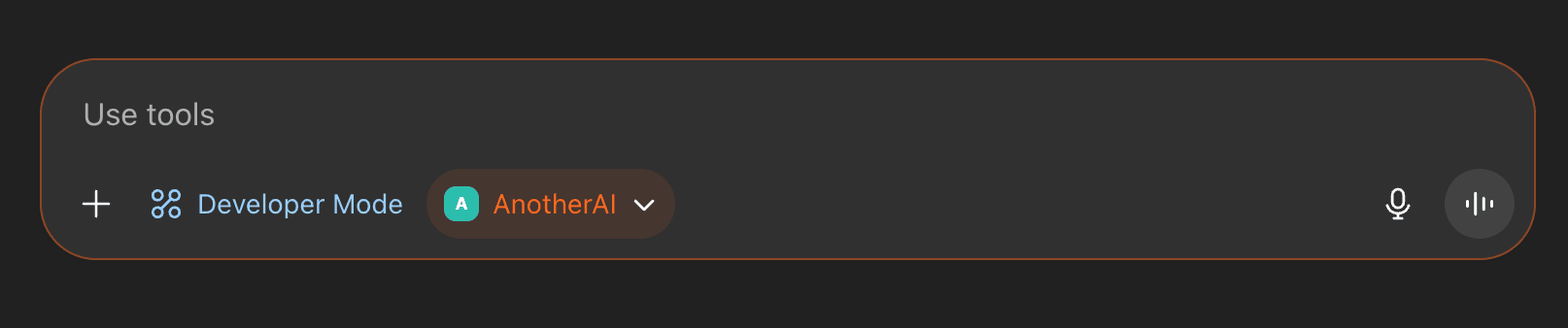
If you haven't yet set up the AnotherAI MCP with ChatGPT, refer to our guide here.
Describe the problem you're seeing to ChatGPT
Depending on the nature of the issue, your description can contain different information.
Using Specific Completion Links: If you've identified a specific problematic completion, you can copy the completion ID from the completions detail view (button in the top right of the modal) and share it:
This completion anotherai/completion/0198c34b-ff24-73cb-57d8-a67851e0cf10
input tone was enthusiastic, but the rewritten email isn't very enthusiastic.
Help me understand what's going wrong.Using Metadata (Especially Useful for Customer Issues): If you receive a report of an issue from a user and utilize metadata - like user emails or ids - to tie completions to a specific user, you can debug more generally without needing specific completion IDs.
john@example.com reported that their email was not rewritten in the correct tone by
@email_reimaginer. Find why the agent did not work well for customer john@example.com
and help me understand how to fix the issue.Learn more about adding and setting metadata here.
ChatGPT does the rest!
Your AI assistant will debug for you by examining the completion and agent details and input variables. After the issue is identified, you can use your AI assistant to help you rewrite your agent's code to fix the issue. To learn more about using ChatGPT + AnotherAI to improve your prompt, see Improve Agent Prompts and Create Experiments.
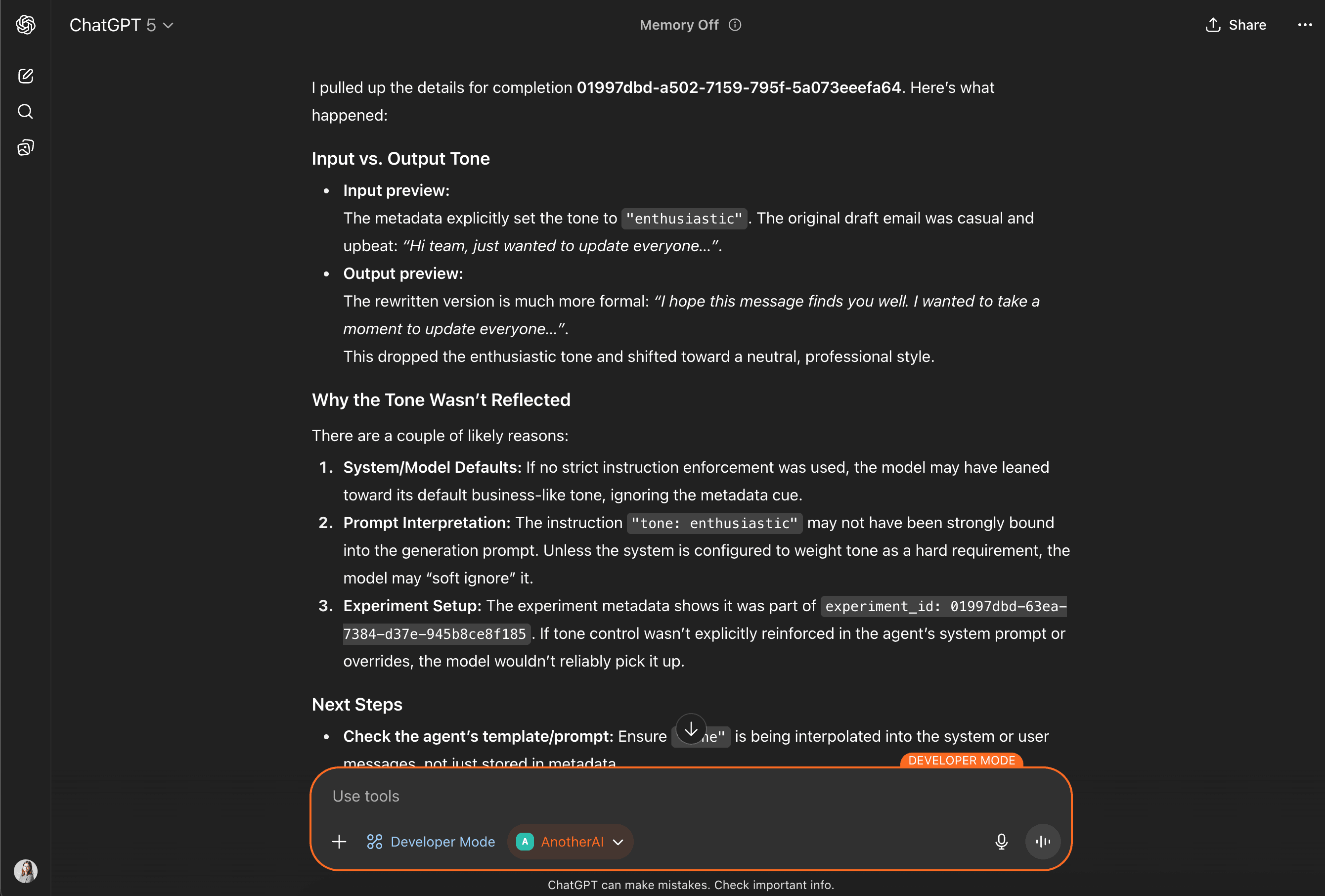
Improve Agent Prompts and Create Experiments
Learn more about different types of experiments you can create to improve your agent in our Experiments guide.
Experiments allow you to systematically compare each of these different parameters of your agent to fix issues and find the optimal setup for your use case.
Navigate to ChatGPT
Make sure that you have Developer Mode ON and the AnotherAI MCP enabled
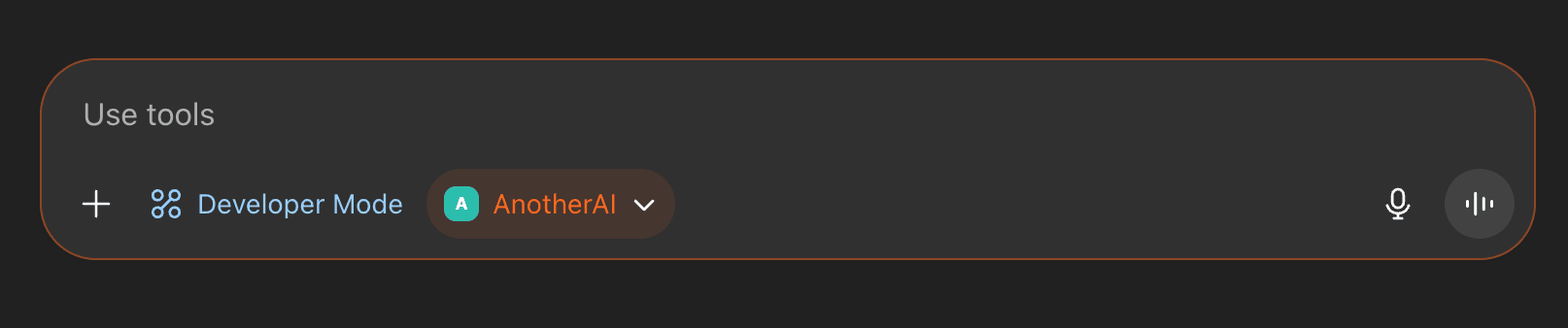
If you haven't yet set up the AnotherAI MCP with ChatGPT, refer to our guide here.
Describe the improvement you'd like to make to ChatGPT
For example, let's say you have an article summarizing agent that is producing summaries that are too long, and you want to improve the prompt to ensure the agent produces shorter summaries.
Help me improve anotherai/agent/article-summarizer. It is producing summaries that are
too long. I want the summaries to be under 100 words. Create an improved prompt and
create an experiment that compares the current prompt with the improved prompt, using inputs
from the last 10 production completions.Your AI assistant creates an improved prompt and experiment to test it
ChatGPT will:
- Analyze the feedback you provided and the current state of the agent
- Create an improved prompt that addresses your feedback
- Create experiments testing the improved prompt against the current prompt
- Give you a URL to view the experiment in the AnotherAI web app
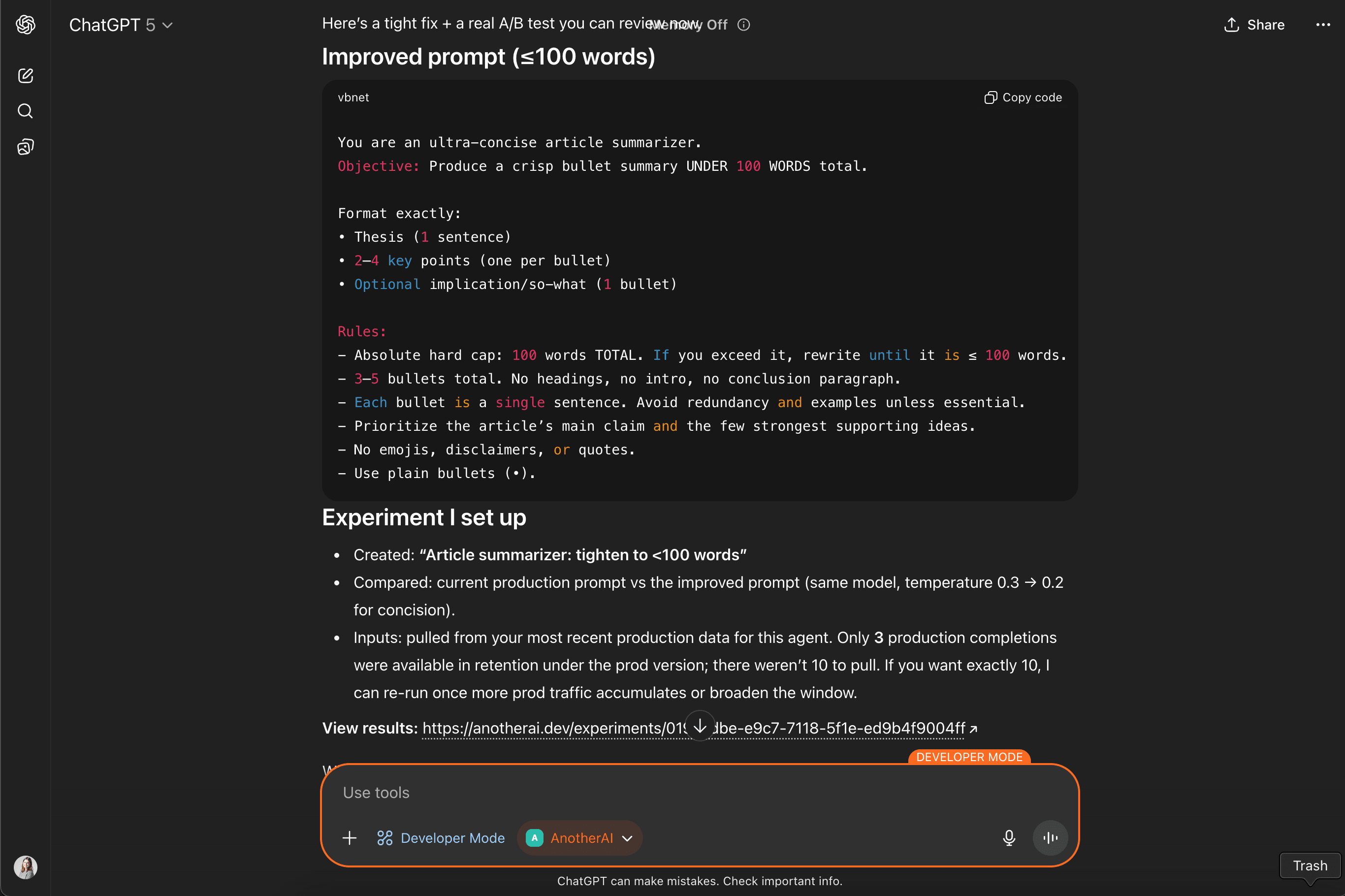
Review results and choose the best version
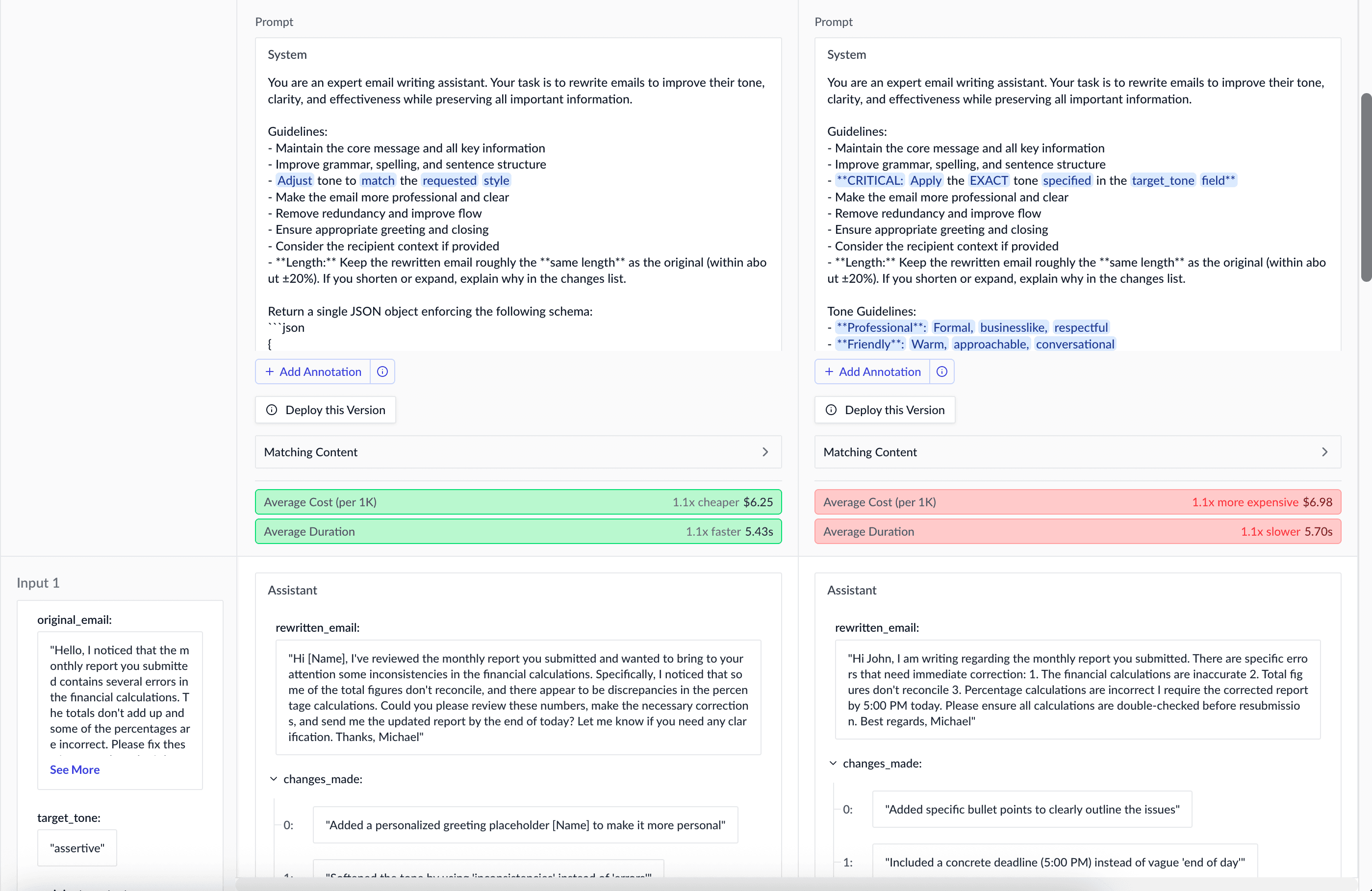
If you prefer the updated prompt, you can deploy it to production using ChatGPT as well. See Update Deployments below for more details.
Update Deployments
Learn more about the deployments process in our Deployments guide.
Once your code is set up to use deployments, in many cases you can update your agent's behavior without any engineering involvement or changes to your code.
What deployment updates can be made with ChatGPT?
You can update an existing deployment if the new version is considered a non-breaking change.
Non-breaking Changes Examples
- Changing the model
- Adjusting temperature or other generation parameters
- Editing prompt wording while keeping the same variables
If a change is considered a breaking change, you can still create a new deployment with ChatGPT, but your agent's code will need to be updated to point to the new deployment before it can be used.
How to update an existing deployment
When your changes don't affect the input variables or output schema, you can update the existing deployment:
Navigate to ChatGPT
Make sure that you have Developer Mode ON and the AnotherAI MCP enabled
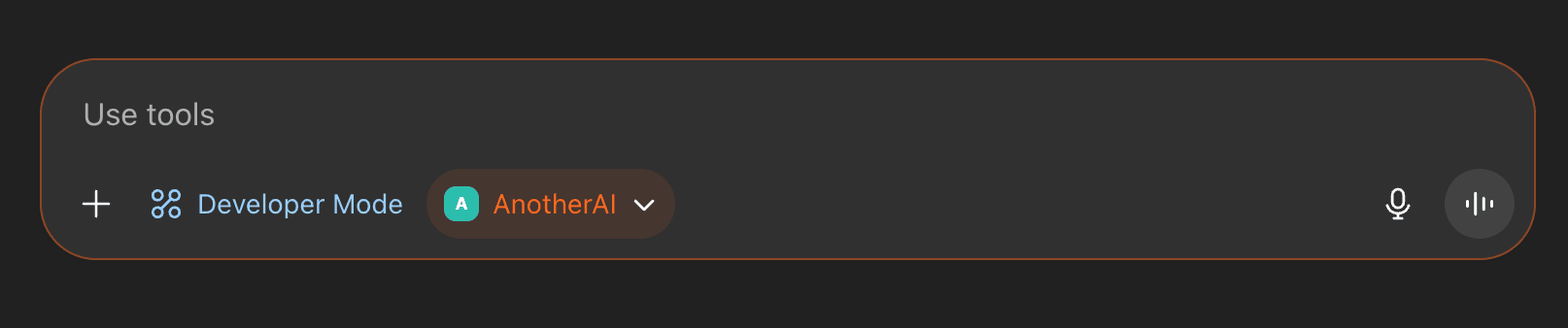
If you haven't yet set up the AnotherAI MCP with ChatGPT, refer to our guide here.
Copy the new version ID you want to deploy from AnotherAI.
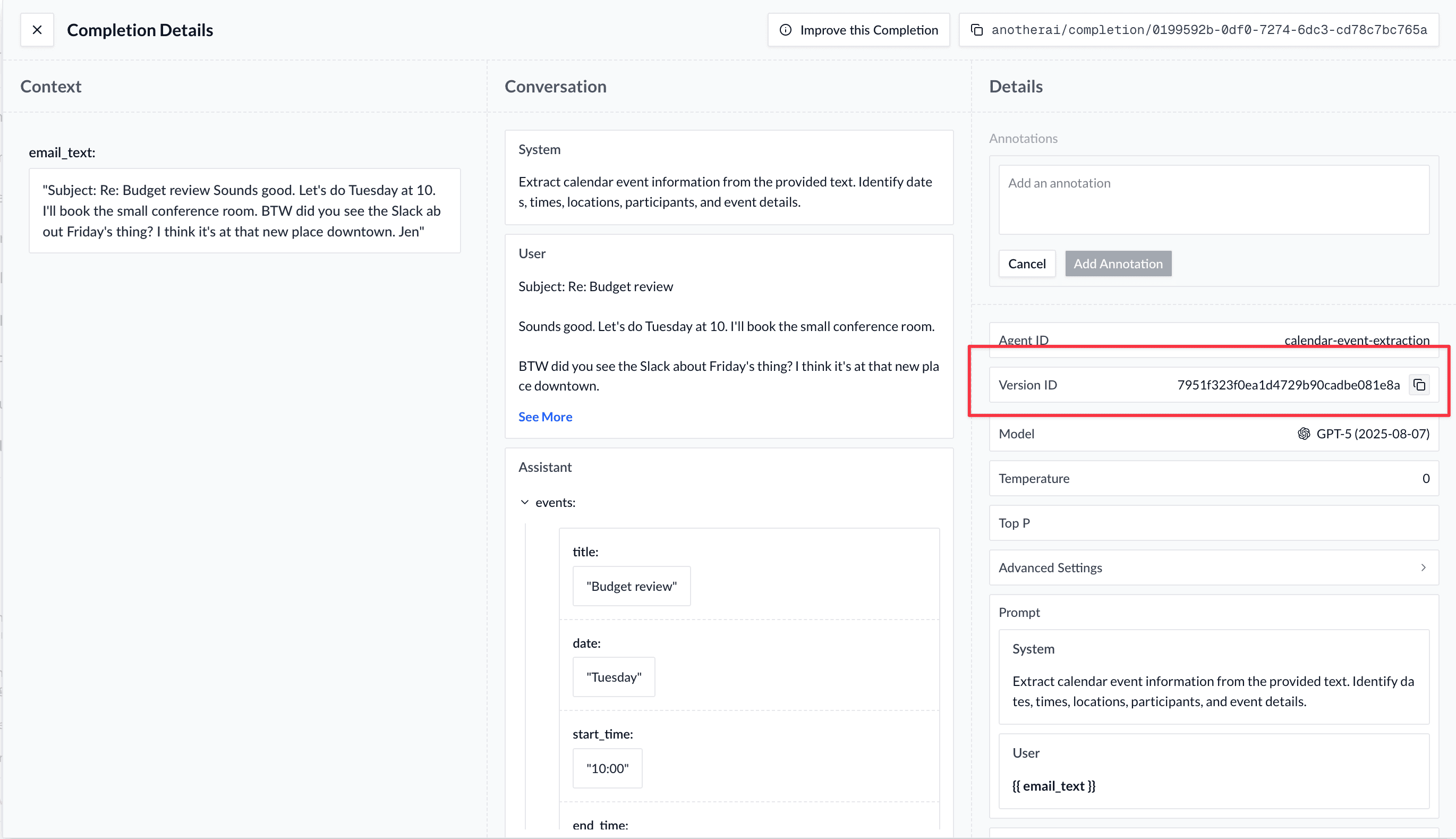
Ask ChatGPT to update the existing deployment:
Update deployment anotherai/deployment/question-answering-agent:production#1 to use
anotherai/version/a9f1fc5ab11299a9fee5604e51fe7b6e ChatGPT will create an update to your deployment and request you to confirm it in the web app.
The deployment update will not be finalized until you confirm it in the web app. Tap on the URL ChatGPT provides to confirm the update in the web app.
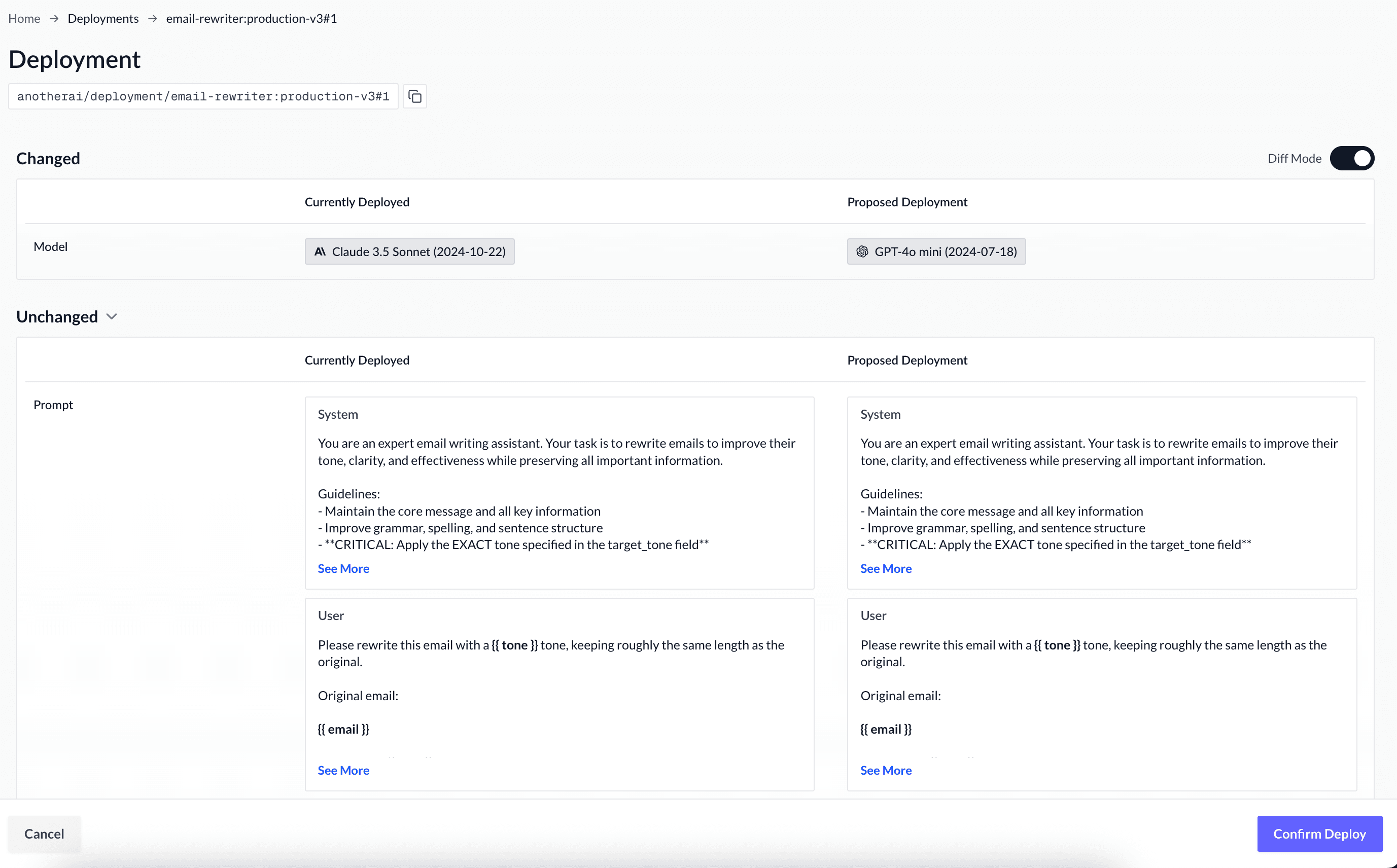
That's it! No code changes needed - your application automatically uses the updated version.
How is this guide?