Update Models and Prompts Without Code Changes
This guide walks you through the process of setting up and using deployments. Deploying a version of an agent allows you to make subsequent updates to that agent without changing code for most common changes.
Why Use Deployments?
At heart, deployments are simply a way to manage some completion parameters (usually prompt and model) that would traditionally be committed and deployed with the codebase. With the speed at which LLMs are evolving, re-deploying code any time a prompt needs to be adjusted or a model needs to be changed prevents non-engineers from making updates and slows down iteration cycles.
There are three parts to the deployment process:
- Initial Deployment Creation (requires engineering): Set up your code to use deployments instead of hardcoded parameters and deploy a first version of your agent.
- Non-breaking Deployment Updates (Ongoing) (no code changes needed): Non-breaking changes to the agent's prompts, models, and parameters can be made through updating deployments, no code changes required.
- Breaking Deployment Updates (Possible, periodic) (requires engineering): If the changes made are considered breaking changes, a new deployment will need to be created and your code will need to be updated to point to the new deployment.
Initial Deployment Setup (Requires Engineering)
This initial setup requires an AI coding agent with access to your codebase to modify your agent code.
If the version of your agent you want to deploy is already in your IDE, you can also just request to have a deployment created directly, without opening the web app.
- Ensure your code is already using AnotherAI's base_url and API key.
- Tell your AI assistant to deploy your agent:
Deploy the version of anotherai/agent/travel-assistant in my code to production.
Create a deployment for this version and update to my code to match this version
and reference the deployment_id.Your AI assistant will create a version ID for you and deploy it.
If you find the version you want to deploy is in a completion view on the web app, you can also get the version ID from there.
- Open the detail view of the completion using the version you want to deploy
- Copy the version ID (located on the right side of the modal)
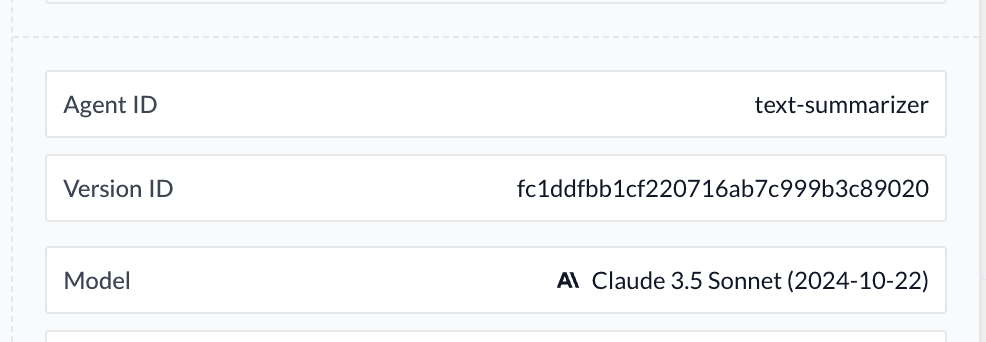
- Paste the version ID into your preferred AI assistant and ask it to deploy:
Deploy anotherai/version/acf2635be31cbd89f9363bfd3b2c6abc to production.
Create a deployment for this version and update to my code to match this version
and reference the deployment_id.If there is a version of the agent in an experimentyou want to deploy, you can get the version of your agent from the experiments web view.
- Locate the experiment that has the version of the agent you want to deploy.
- Hover over the version number to copy the version ID
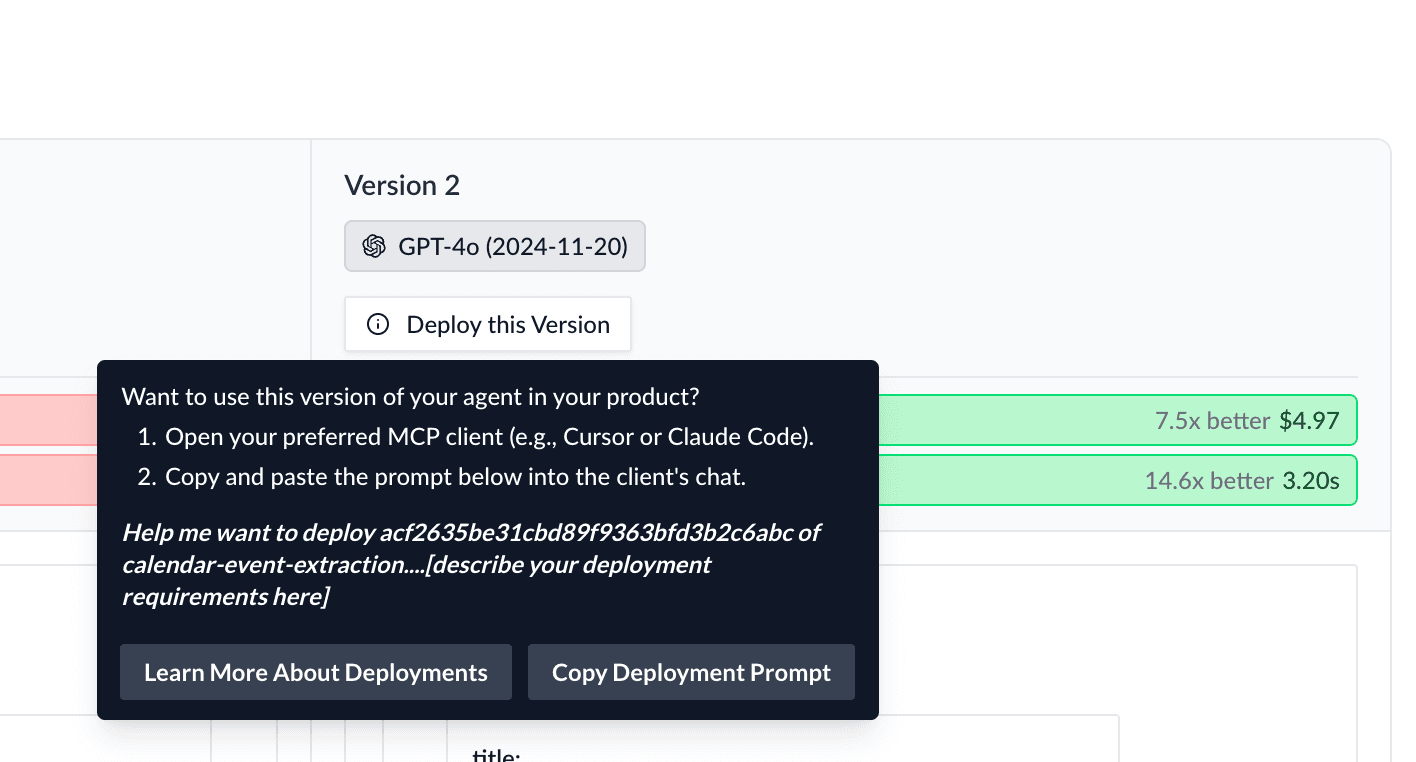
- Open your preferred AI assistant
- Request deployment to your preferred environment:
Deploy anotherai/version/acf2635be31cbd89f9363bfd3b2c6abc to production.
Create a deployment for this version and update to my code to match this version
and reference the deployment_id.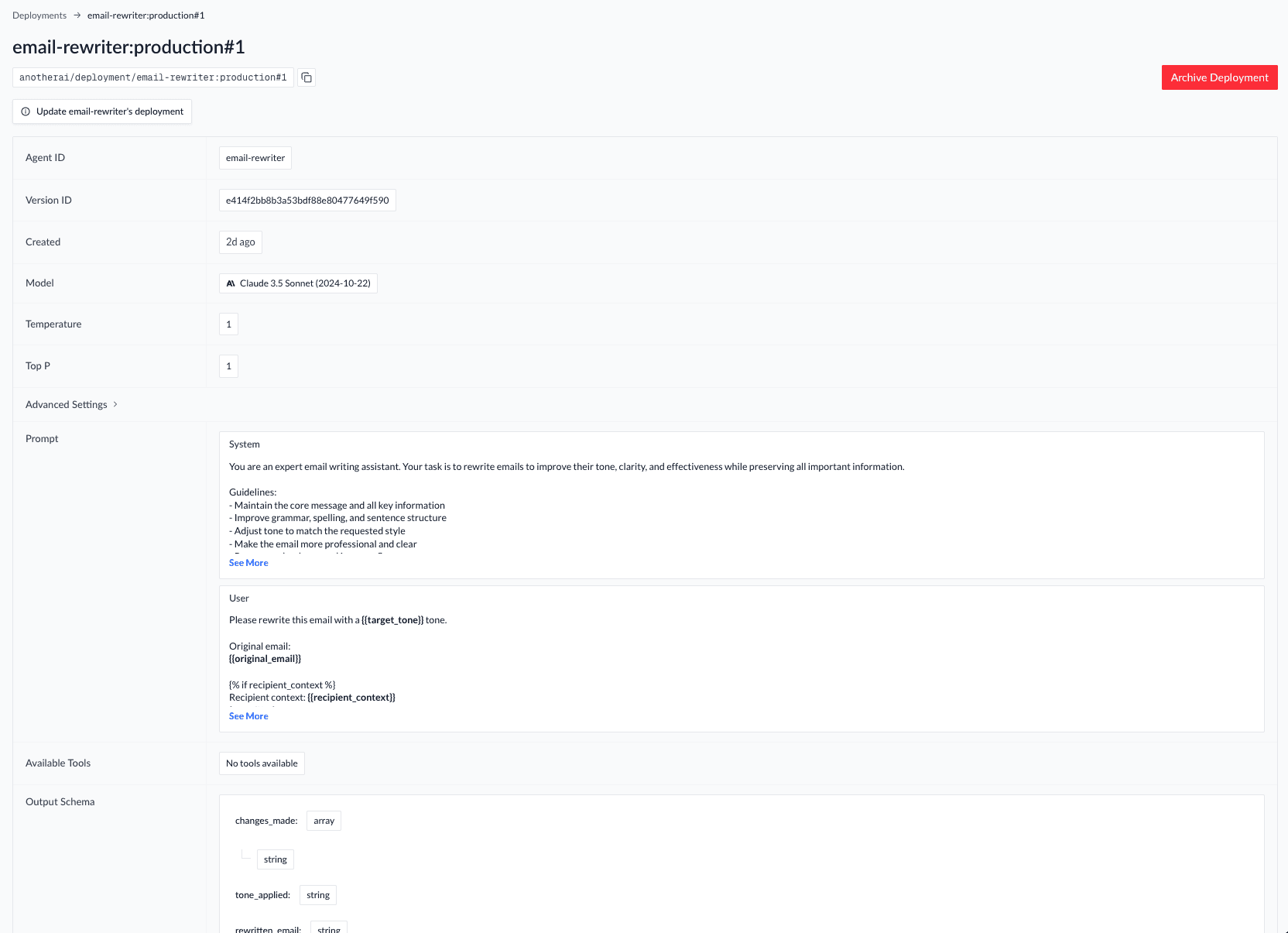
When a new deployment is created, it is given a unique deployment_id that can be used to reference the deployment in your code. Optionally, you can request a specific deployment_id be set when creating the deployment. Otherwise, your AI coding agent will pick one for you automatically.
Non-breaking Deployment Updates (Ongoing)
Once your code is set up to use deployments, in many cases you can update your agent's behavior without any engineering involvement or changes to your code.
Benefits of Deployment Updates
Updating an existing deployment does not require any code changes. Because no code changes are required, updating an existing deployment is generally much faster than creating and releasing a new deployment.
To prevent unwanted deployments that could negatively impact your production environment, your coding agent will require you to confirm all deployment updates using the web app.
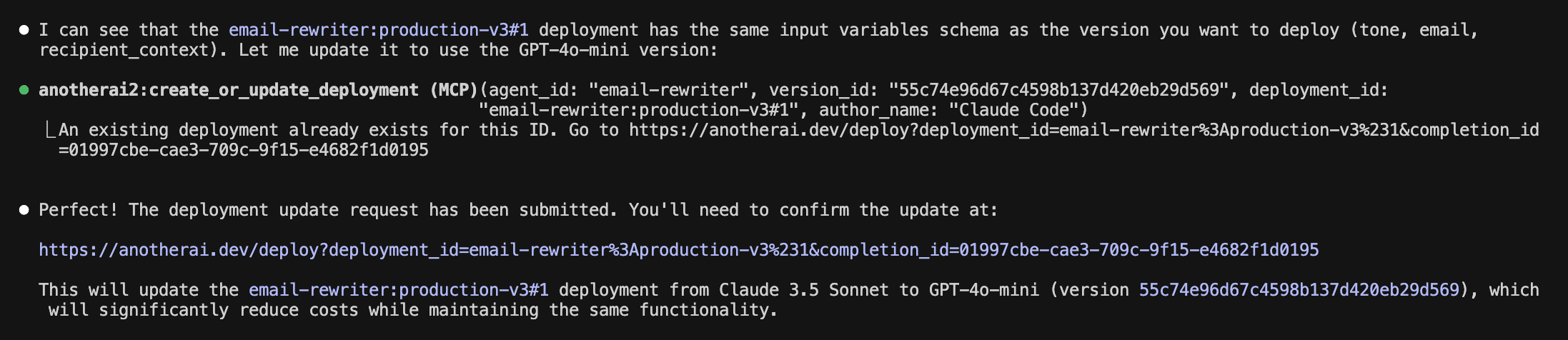
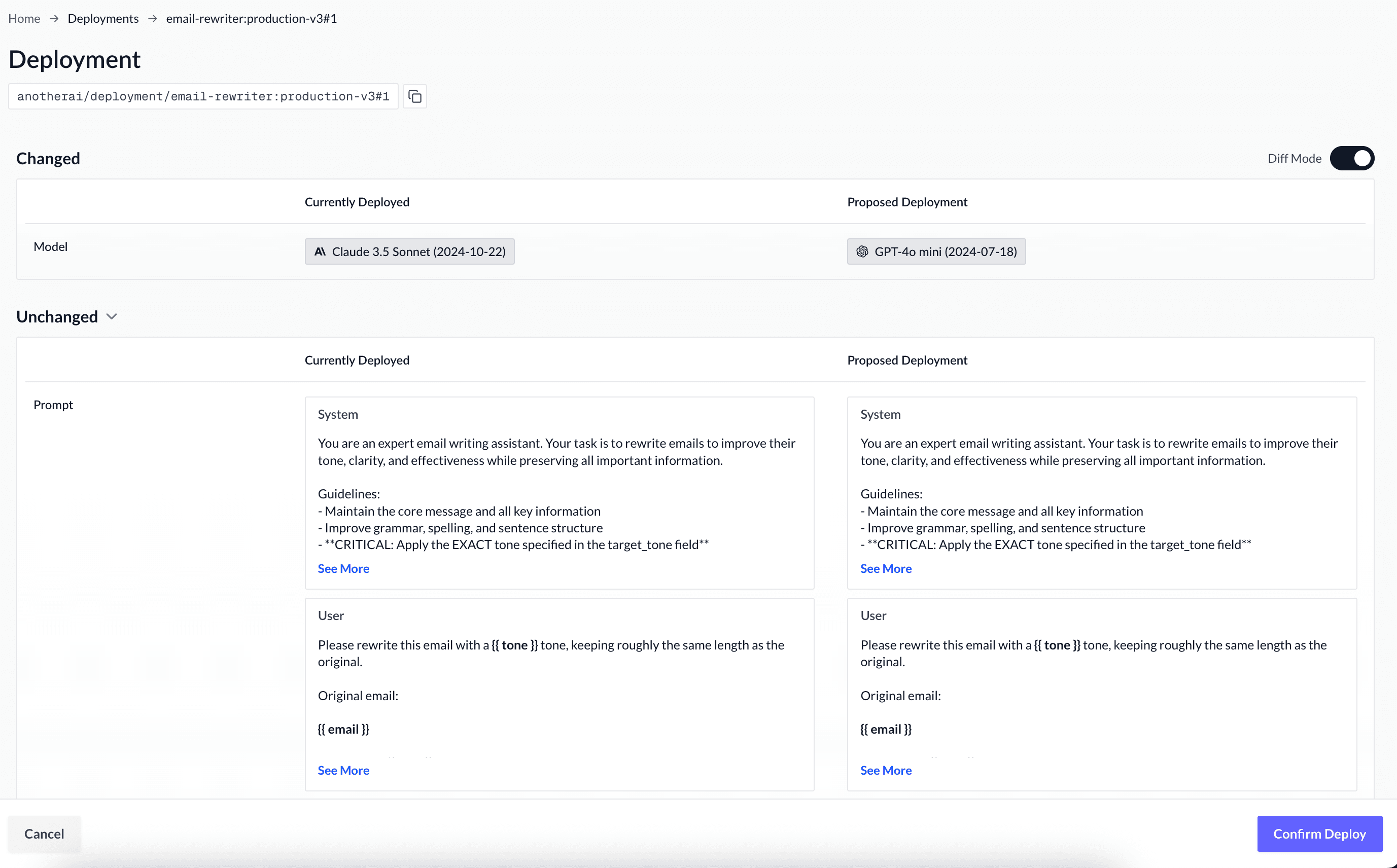
What updates can be made to an existing deployment?
You can update an existing deployment if the new version is considered a non-breaking change.
Non-breaking Changes Examples
- Changing the model
- Adjusting temperature or other generation parameters
- Editing prompt wording while keeping the same variables
How to update an existing deployment
When your changes don't affect the input variables or output schema, you can update the existing deployment:
Copy the new version ID you want to deploy from AnotherAI.
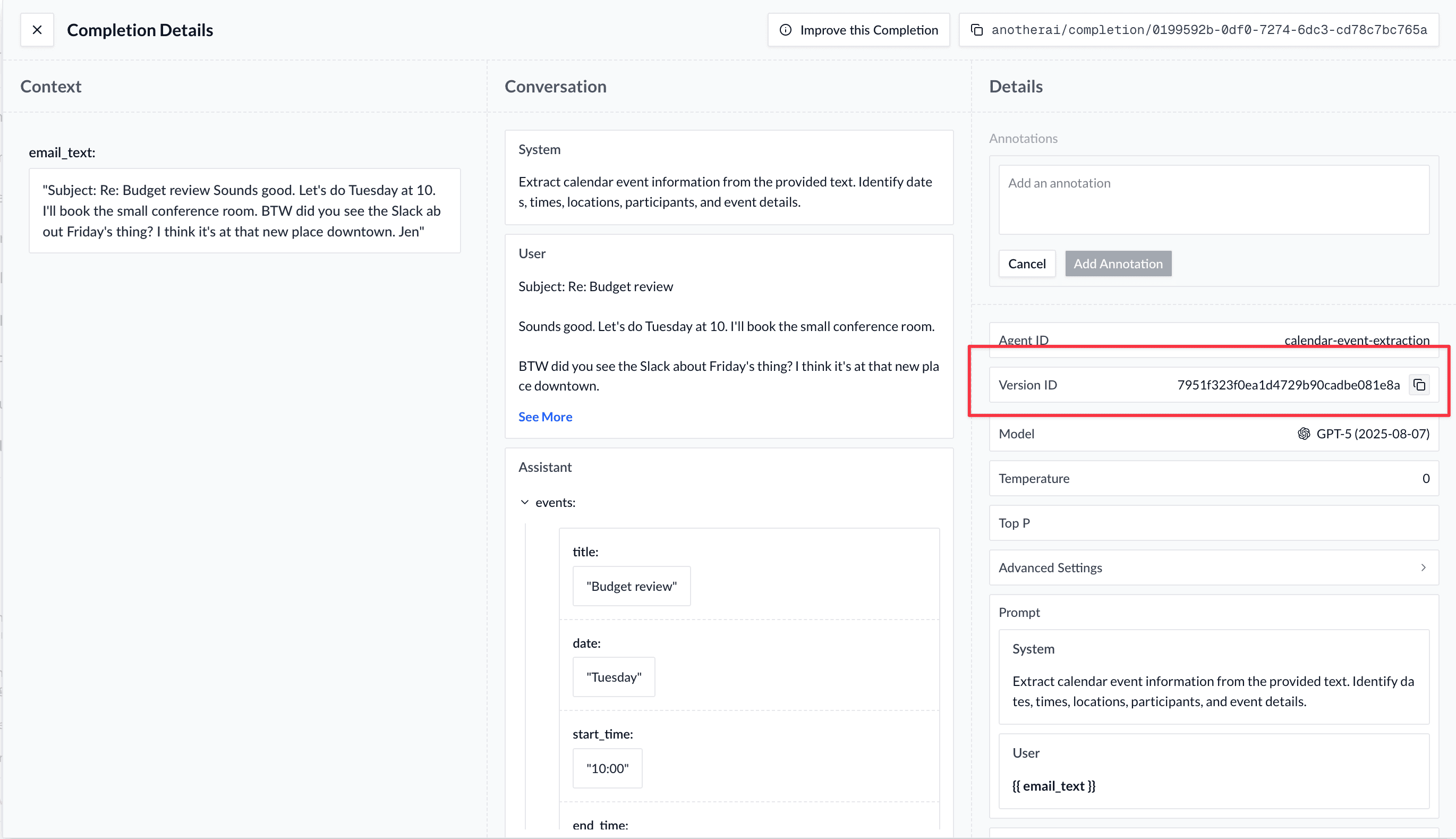
Ask your preferred AI assistant to update the existing deployment:
Update deployment anotherai/deployment/question-answering-agent:production#1 to use
anotherai/version/a9f1fc5ab11299a9fee5604e51fe7b6e Confirm the update in the AnotherAI web app when prompted.
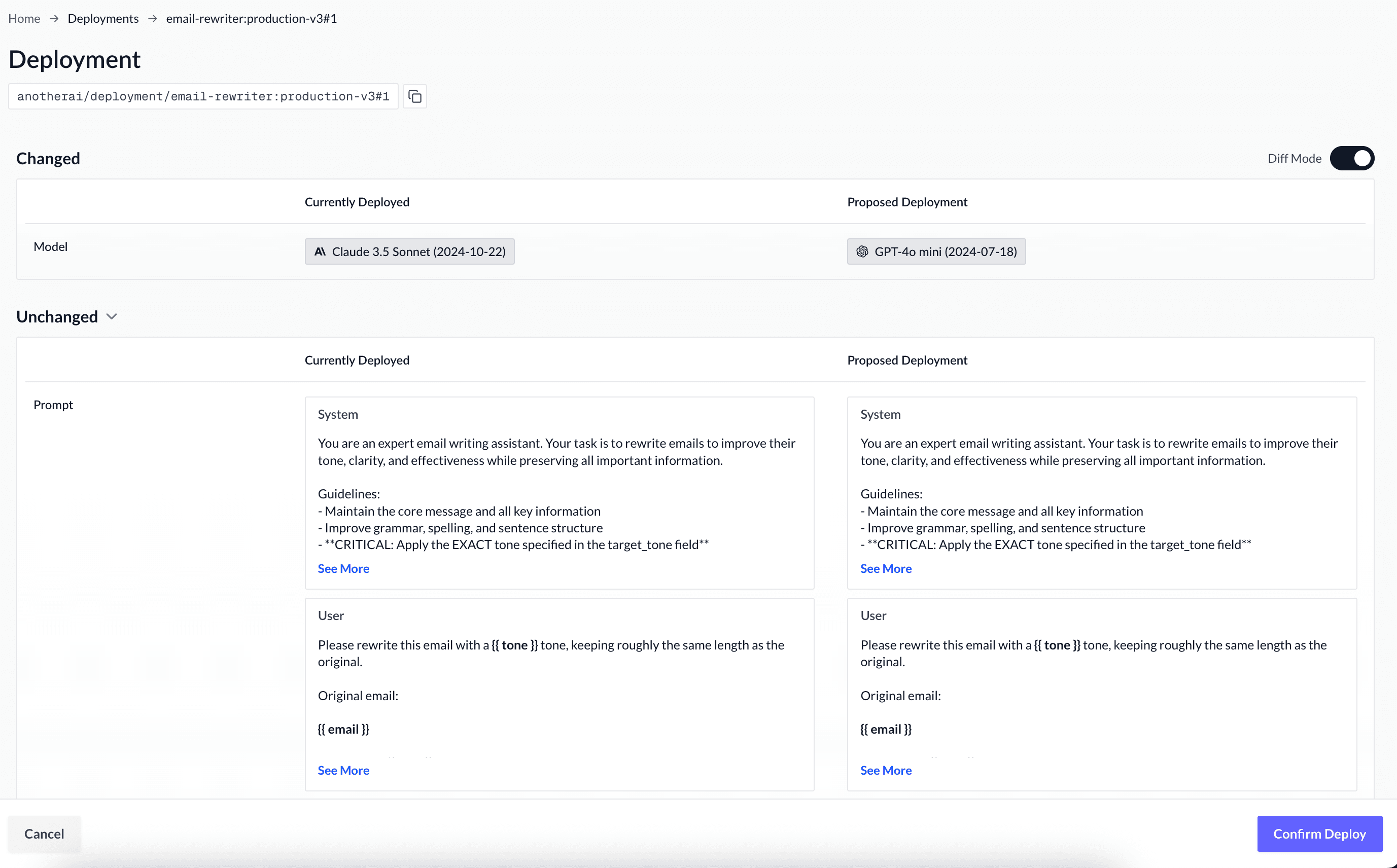
That's it! No code changes needed - your agent automatically uses the updated version.
Breaking Deployment Updates (Possible, periodic)
In some cases, the difference between two versions of your agent will require a new deployment to be created instead of simply updating the version connected to an existing deployment_id. In these cases, engineering involvement is required to update the code to point to the new deployment.
When do I have to create a new deployment instead of updating an existing one?
Creating a new deployment is required when the changes you are making are considered breaking changes.
Breaking Changes Examples
- Editing the input variables
- Adding a new variable
- Removing a variable
- Changing the name or the type of an existing variable
- Editing the output schema
- Adding a new field
- Removing a field
- Changing the name or the type of an existing field
Creating a new deployment_id for an already-deployed agent is the same process as creating that initial deployment. You can refer to the initial deployment setup section for the process.
Don't worry if you're unsure if an update version is a breaking change or not: if you ask your AI assistant to update an existing deployment and it cannot because the new version is incompatible, oyur AI assistant will automatically create a new deployment for you. You can create as many deployments as you need.
How is this guide?
Debugging Agent Issues
Step-by-step guide to identifying, analyzing, and resolving issues with your AI agents by utilizing your AI assistant's debugging capabilities
Metrics and Views
Query your AI agents' data with natural language, create persistent dashboards, and integrate with your tools via API for advanced use cases